Thursday, December 31, 2015
Wednesday, December 30, 2015
RayTango19 is Twitching
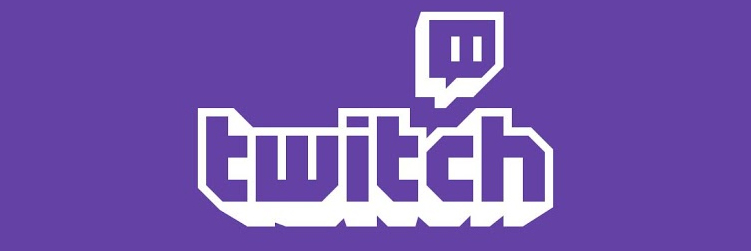
Our fellow host, Joe of the Geeks Amok Podcast, is live streaming his game play right now on Twitch!
Check out his Stream now: RayTango19 on Twitch.tv
Tuesday, December 29, 2015
RayTango19 is Twitching
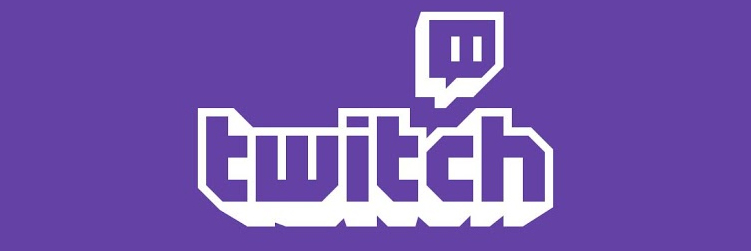
Our fellow host, Joe of the Geeks Amok Podcast, is live streaming his game play right now on Twitch!
Check out his Stream now: RayTango19 on Twitch.tv
GeeksAmok is Streaming Live on Twitch
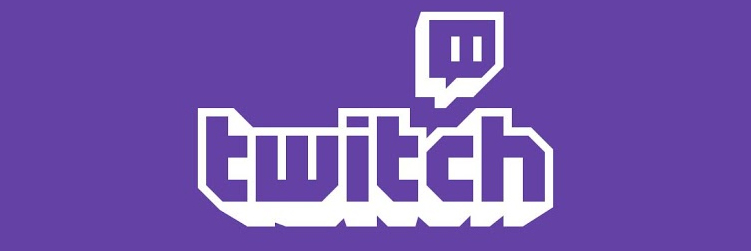
GeeksAmok live streaming their gameplay right now on Twitch!
Check out the Stream now: GeeksAmok on Twitch.tv
Episode 058: Trek Talk

The 58th show of the Geeks Amok Podcast is done and is officially in the history books!
LeRoy, Frank, Scott and Joe discuss the bi-weekly geek news! Follow us on Twitch and Subscribe on YouTube!
Read more »
Monday, December 28, 2015
Sunday, December 27, 2015
RayTango19 is Twitching
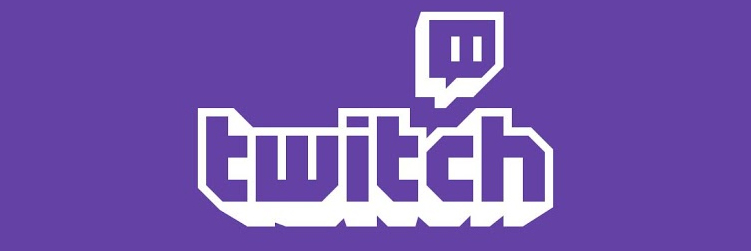
Our fellow host, Joe of the Geeks Amok Podcast, is live streaming his game play right now on Twitch!
Check out his Stream now: RayTango19 on Twitch.tv
Saturday, December 26, 2015
JonesyGirl_GAP is Streaming Live on Twitch
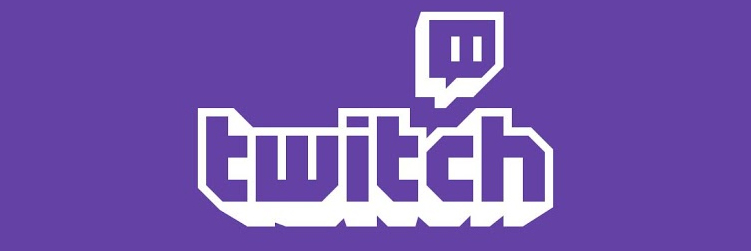
JonesyGirl_GAP is live streaming her gameplay right now on Twitch!
Check out the Stream now: JonesyGirl_GAP on Twitch.tv
RayTango19 is Twitching
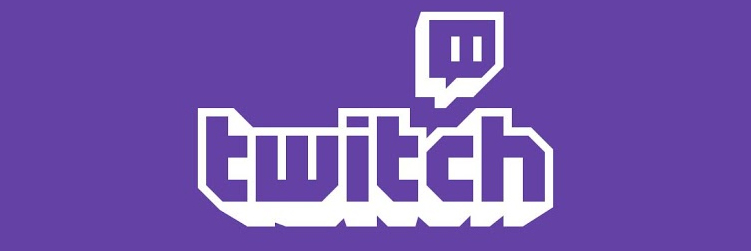
Our fellow host, Joe of the Geeks Amok Podcast, is live streaming his game play right now on Twitch!
Check out his Stream now: RayTango19 on Twitch.tv
ROM | Moto X2 | 6.0 | Stock Retail Brasil via TWRP
Nosso amigo Fabiano Rocha fez um zip flasheavel da Stock totalmente limpa, sem modificações
Somente Moto X 2 Geração
Necessita ter o bootloader desbloqueado
Requisitos:
- Bootloader desbloqueado
- Recovery TWRP instalado
- Bateria acima dos 50%
Instalação:
1. Baixe a ROM e coloque no armazenamento do Moto X2;
2. Reinicie seu aparelho no modo Recovery;
3. Vá em Wipe, Advanced wipe e selecione: System, data, dalvik cache e cache;
4. Vá em Install, procure pelo zip e instale;
5. Após a instalação dê Reboot System;
6. Pronto!
Downloads:
Stock 6.0 Retail BR
Agradecimentos:
- Para Fabiano Rocha
Friday, December 25, 2015
Thursday, December 24, 2015
Tuesday, December 22, 2015
Mengaktifkan root access pada ROM Cyanogenmod 12.1/13
Assalamualaikum. Wr.Wb. Bro/Sis
Jika anda pengguna rom CyanogenMod seri 12 keatas, aplikasi ini sudah memiliki fitur super user built in sendiri, jadi tidak perlu flash ulang SuperSU lagi. Tapi bagi yang belum tahu, seperti saya diawal-awal, mengiranya karena ada masalah flashing, tapi setelah berulang kali coba, solusi terakhir adalah flash SuperSU dan berhasil. Nah kali ini saya akan share bagaimana mengaktifkan fitur super user bawaan cyanogenmod.
Ok buka settings. -> Tentang Ponsel -> Tap/Sentuh berkali-kali pada "Nomor Bentukan" Sampai muncul opsi pengembang di pengaturan.

Opsi pengembang muncul di pengaturan:

Klik opsi pengembang, lalu scrool sampai ke menu Root - Access:

Setelah itu klik pada root access , nanti akan muncul pilihan sebagai berikut:

Nah tinggal dipilih saja mana yang mau aplikasi saja (apps/adb only) atau semuanya (apps and adb). Adb khusus yang mengakses via PC (untuk keperluan debug, development, dll). Jika anda tidak terkait dengan PC, maka pilih Apps Only. Saja.
Selesai, sekarang test deh aplikasi yang membutuhkan root.

Selesai dech... tinggal izinkan saja, jika anda butuh akses root, pada aplikasi yang anda gunakan.
Jika anda pengguna rom CyanogenMod seri 12 keatas, aplikasi ini sudah memiliki fitur super user built in sendiri, jadi tidak perlu flash ulang SuperSU lagi. Tapi bagi yang belum tahu, seperti saya diawal-awal, mengiranya karena ada masalah flashing, tapi setelah berulang kali coba, solusi terakhir adalah flash SuperSU dan berhasil. Nah kali ini saya akan share bagaimana mengaktifkan fitur super user bawaan cyanogenmod.
Ok buka settings. -> Tentang Ponsel -> Tap/Sentuh berkali-kali pada "Nomor Bentukan" Sampai muncul opsi pengembang di pengaturan.

Opsi pengembang muncul di pengaturan:

Klik opsi pengembang, lalu scrool sampai ke menu Root - Access:

Setelah itu klik pada root access , nanti akan muncul pilihan sebagai berikut:

Nah tinggal dipilih saja mana yang mau aplikasi saja (apps/adb only) atau semuanya (apps and adb). Adb khusus yang mengakses via PC (untuk keperluan debug, development, dll). Jika anda tidak terkait dengan PC, maka pilih Apps Only. Saja.
Selesai, sekarang test deh aplikasi yang membutuhkan root.

Selesai dech... tinggal izinkan saja, jika anda butuh akses root, pada aplikasi yang anda gunakan.
Episode 20: Review of The Force Awakens Movie

Read more »
Monday, December 21, 2015
RayTango19 is Twitching
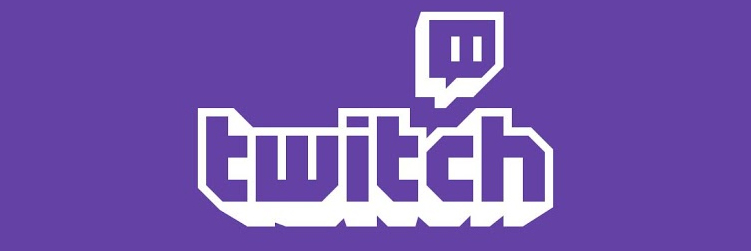
Our fellow host, Joe of the Geeks Amok Podcast, is live streaming his game play right now on Twitch!
Check out his Stream now: RayTango19 on Twitch.tv
Sunday, December 20, 2015
Saturday, December 19, 2015
GeeksAmok is Streaming Live on Twitch
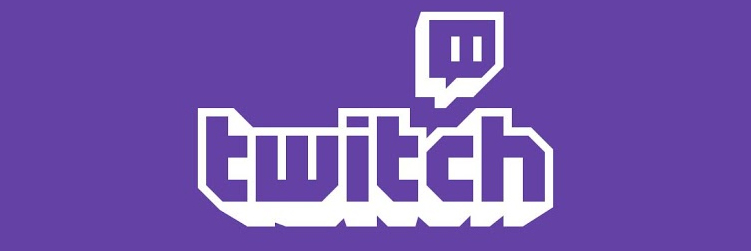
GeeksAmok live streaming their gameplay right now on Twitch!
Check out the Stream now: GeeksAmok on Twitch.tv
Thursday, December 17, 2015
GeeksAmok is Streaming Live on Twitch
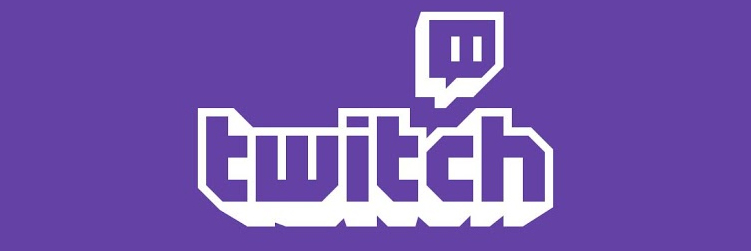
GeeksAmok live streaming their gameplay right now on Twitch!
Check out the Stream now: GeeksAmok on Twitch.tv
Wednesday, December 16, 2015
RayTango19 is Twitching
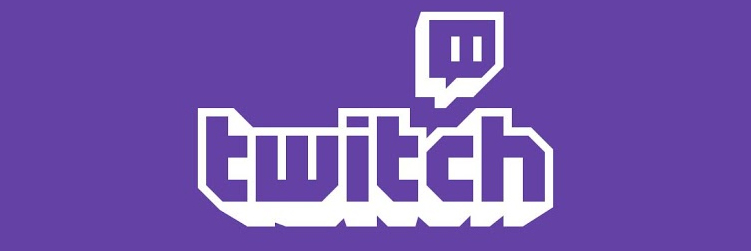
Our fellow host, Joe of the Geeks Amok Podcast, is live streaming his game play right now on Twitch!
Check out his Stream now: RayTango19 on Twitch.tv
Tuesday, December 15, 2015
In The News: On Air With 95 Will Rock

On the heels of the last In The News article, that features Frank Stallman and his Star Wars collection, a local radio show has asked us to join them live in Studio. Please show your support and tune into 95 Will Rock - 95.1 FM on Friday December 18th between 7:45am and 9:15am to listen to your two favorite Geeks Amok personnel, Frank and LeRoy.
| Tweet |
Monday, December 14, 2015
Episode 057: First Live Show Twitching

The 57th show of the Geeks Amok Podcast is done and is officially in the history books!
LeRoy, Frank, Scott and Joe discuss the weekly geek news! This week Mike M - a huge fan of the show, joined us in studio for our first ever Live Show of the Geeks Amok Podcast!
Read more »
In The News: Frank Interviewed by Northwest Herald

Frank, the Co-Host of Geeks Amok Podcast and Sith Yourself, was recently interviewed by Kevin Craver of a local newspaper called the Northwest Herald. The interview was related to publicity of the upcoming 'Star Wars: The Force Awakens" movie being released this week. You can read the full article by clicking the following link here On The Record: With Frank Stallman.
| Tweet |
Sunday, December 13, 2015
GeeksAmok is Streaming Live on Twitch
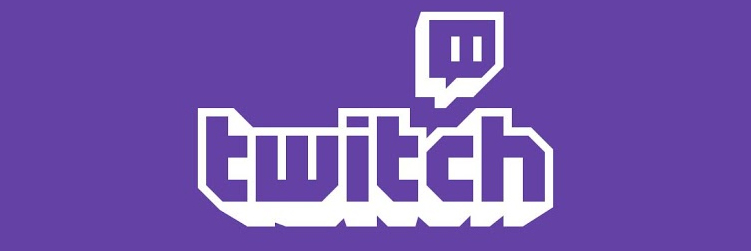
GeeksAmok live streaming their gameplay right now on Twitch!
Check out the Stream now: GeeksAmok on Twitch.tv
Saturday, December 12, 2015
Thursday, December 10, 2015
Tuesday, December 8, 2015
Thursday, December 3, 2015
Mengaktifkan Uploader eFaktur - untuk meminta approval faktur
Karena faktur yang dibuat ataupun yang dimasukkan, efaktur harus membutuhkan approval oleh server DJP. Maka ada satu fitur wajib yang harus di nyalakan terlebih dahulu. Yaitu fitur Uploader. Uploader ini tentunya harus memiliki koneksi internet yang aktif. Uploader ini bisa di aktifkan setelah ataupun sebelum menginput PK dan PM.
Jika sebelum menginput efaktur, user bisa langsung klik upload. Tetapi kekurangannya jika ada kesalahan tidak bisa langsung diperbaiki jika sudah terlanjur upload selain diganti atau dibatalkan.
Jika setelah entry diaktifkan uploadernya, user punya kesempatan untuk memeriksa kembali faktur yang telah dibuat sebelum mengupload keseluruhan faktur yang telah di entry.
Yang mana saja baiknya uploader harus diaktifkan tidak masalah, yang penting teliti pada saat menginput faktur nya.. :)
Ok. untuk mengaktifkan uploader, Klik Management Upload, Lalu klik Upload Faktur / Retur.
Lalu klik Start Uploader
Nanti akan muncul Login User PKP (pastikan internet aktif atau online):
Isikan captchanya, jika kurang jelas bisa di refresh captchanya, lalu password isikan dengan password aktifasi. Lalu klik submit.
Catatan:
Jika pada saat klik start uploader tidak muncul captcha, atau meminta sertifikat digital, pilih saja dulu sertifikat digital p12 nya. Jika ini sudah maka akan muncul captchanya. --> Hal ini terjadi jika aplikasi berpindah-pindah, tetapi file p12nya tersimpan di PC.
Status Uploader Berjalan adalah sebagai berikut:
Nah anda bisa langsung meminta approval efaktur deh. Klik OK saja, Jendela Monitor upload dapat di close, uploader tetap berjalan walaupun jendela monitor upload di close.
Selesai.. :)
Subscribe to:
Comments (Atom)















