PhoenixSuit is likely the most common service tool for flashing stock firmware on Allwinner android devices. Using PhoenixSuit is easy and only takes few minutes to flash stock firmware on most Allwinner android devices especially, if your device does not have any serious software issue.
By carefully following the step by step guides set out here-under, you shall flash stock firmware on your device. Please note that PhoenixSuit might be able to flash stock firmware on android devices other than Allwinner CPU, that claim has not been verified yet.
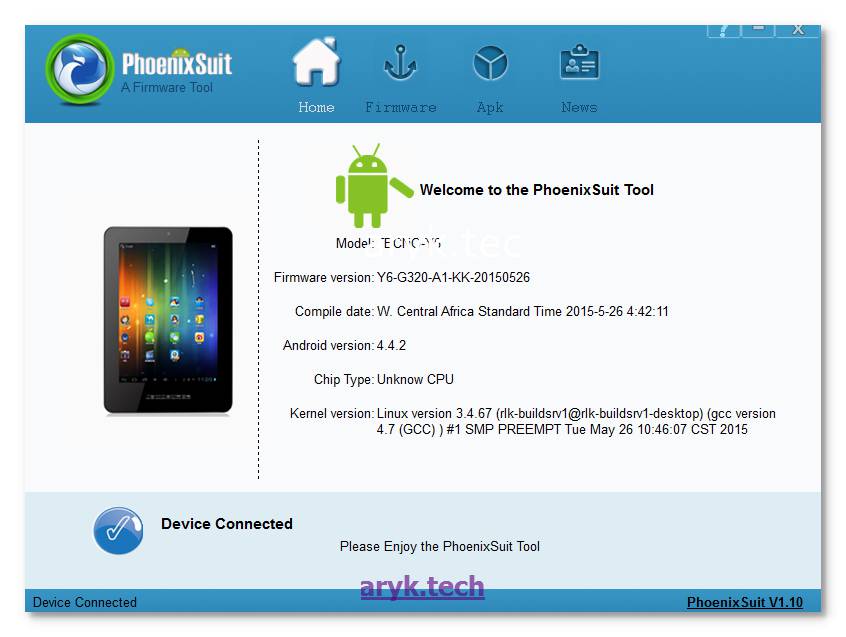
Flashing Stock Firmware On Allwinner Devices Using PhoenixSuit
1. Download and install PhoenixSuit on your computer. You may download PhoenixSuit from here.
NOTE: Durring installation of PhoenixSuit on your PC, Windows may throw some warnings on PhoenixSuit drivers, simply click Install Anyway to install the drivers.
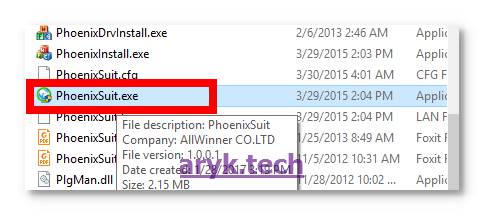
2. Download the stock firmware (ROM) you wish to flash on your device. Be informed that PhoenixSuit recognizes stock firmware that are in .img file format ONLY.
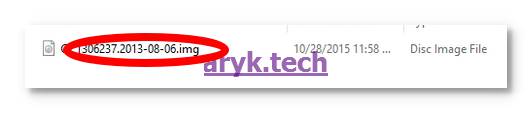
3. Launch PhoenixSuit on your PC. Once PhoenixSuit is launched, locate the Firmware Tab and click it.
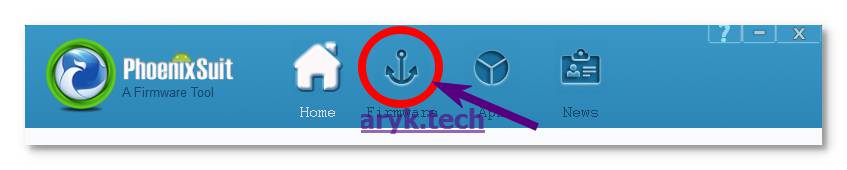
4. Now, from the Firmware Tab, naviaget to the folder where you saved the Stock Firmware and select it. Remember: ONLY .img firmware is acceptable.

5. Power Off your android device. You may also remove the battery and re-insert it, if possible.

6. Connect your Android device to the PC by PRESSING and Hold either the Volume Up or Volume Down button.
7. While still holding either of the Volume Keys, keep pressing/tapping the POWER key until your device is detected by PhoenixSuit.
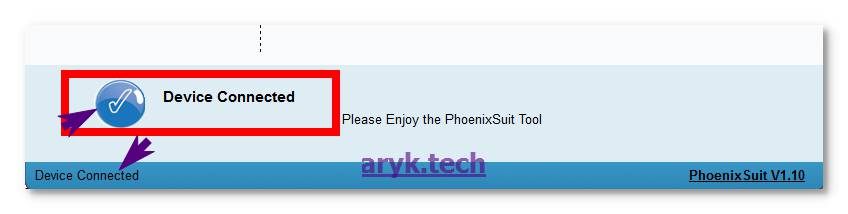
8. Almost immediately, PhoenixSuit should detect your connected android device and display a prompt requesting you to FORMAT the phone. Click YES/OK to proceed.
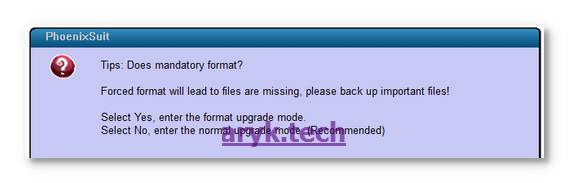
9. Now, hold on for a while while PhoenixSuit initializes and flash the stock firmware on your device.
NOTE: The process discussed here will wipe/format/erase all the content of your Allwinner android device and reset or restore the device to its factory default states/settings. Therefore, if you have any vital document or file on the phone, back it up while you still can.
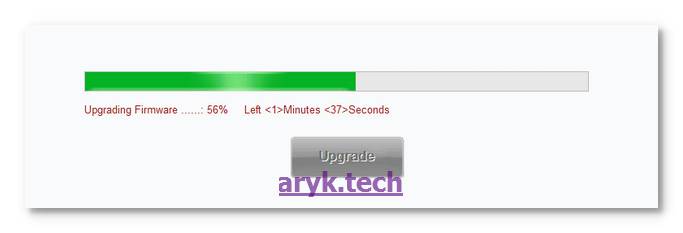
10. When the flashing operation is successfully completed, PhoenixSuit will display Upgrade Firmware Succeed on your PC's screen.
11. Click OK and then, exit PhoenixSuit and disconnect your phone from the PC. And by that, you have successfully flashed (upgraded or downgraded) your Allwinner android devices using PhoenixSuit.

No comments:
Post a Comment