More often than not, you will need to wipe, factory reset or format your Infinix Zero 2 (Hot Note) when you forget the password, pattern lock or any other security barriers you may have set on your Zero 2 (Hot Note) to prevent unauthorised third-party access to your device.
It may also be necessary that you format, factory reset or wipe your Infinix Zero 2 (Hot Note) especially, when you notice a sudden change in your Infinix Zero 2 (Hot Note) performances in terms of its speed or level of applications deficiency.
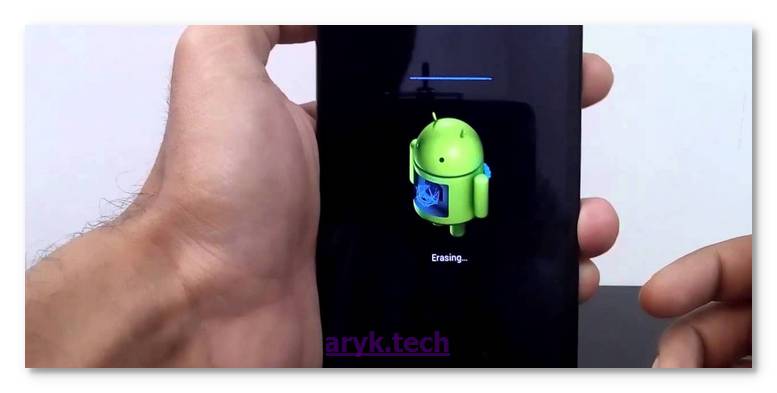
Here, I discuss the step by step procedures involved in wiping, factory reset or formatting your Infinix Zero 2 (Hot Note). NOTE: I- the methods discussed herein will erase all the data on your Infinix Zero 2 (Hot Note), therefore, if need be, you should backup every necessary data on your Infinix Zero 2 (Hot Note) before you proceed. II- Your Infinix Zero 2 (Hot Note) may also end up getting stuck at FRP. FRP Lock which is an acronym for Factory Reset Protcetion is a security meansure that restricts access to your android device following a factory reset, hard reset or wipe.
How to Factory Reset your Infinix Zero 2 (Hot Note)
1. Power off your Infinix Zero 2 (Hot Note). You may do this by pressing and holding the Power Button. If the battery can be removed by you, then; that's also an option.

2. Now, press and hold Volume Down (-) and Power Button for few seconds or until Engineering Mode appears on your Zero 2 (Hot Note) screen.

3. As soon as Engineering Mode appears on your Zero 2 (Hot Note) screen, release both keys that were held down in Step 2 above.
4. Using Volume Keys to navigate, select Factory Reset / Wipe All Data then, use Power Key to make your selection.
5. Scroll down to Confirm your selection.
6. You may now wait patiently for your Infinix Zero 2 (Hot Note) to initialize and complete the Factory Reset/Data Wipe Operation.
NOTE:
1. At the Step 3, you may use combination of both POWER KEY and VOLUME UP (+) KEY.
2. In some Infinix android devices, Clear EMMC appears instead of Factory Reset / Wipe All Data.
How to Format (Wipe) your Infinix Zero 2 (Hot Note): Method 2
1. If your Infinix Zero 2 (Hot Note) is Switched off, begin by Switching On the phone.

2. From your Infinix Zero 2 (Hot Note) go to Settings > Backup & Reset.
3. Tap Factory Data Reset then, select Reset Device.
4. Choose Reset Phone / Erase Everything. Be sure that all the data on your Infinix Zero 2 (Hot Note) will be erased/formatted following this step.
5. Select OK to confirm the whole process.
6. Now, wait patiently while your Infinix Zero 2 (Hot Note) initializes and performs the Data Wipe (Factory Reset) operation until it is completed.
When the whole process is complete, your Infinix Zero 2 (Hot Note) will be rebooted hence, your Infinix Zero 2 (Hot Note) has been reseted to factory defaults settings and you are now welcomed by the brand new Zero 2 (Hot Note).
If after wiping or formating your Zero 2 (Hot Note), you still encounter issues or find yourself at FRP Lock screen, you could use these tutorials to help yourself out.

No comments:
Post a Comment