Download Mode is necessary when you need to unbrick a particular LG Android device or to be more specific, LG Optimus Pad LTE. You have to boot your LG android device to Download Mode so that LG Flash and Unbrick tools such as LGUP and LG Flash Tool maybe able to connect, recognise and communicate with your LG android device from the PC.
Booting LG Optimus Pad LTE to Download Mode
The step by step guides given hereunder explains how to boot your LG Optimus Pad LTE to Download Mode.
1. Download and Install LG Android USB Drivers from the Download Section here.
2. Power off your LG Optimus Pad LTE or if possible, remove the battery from it.
3. Connect the compatible USB Cable for your LG Optimus Pad LTE to the PC.
4. Press and Hold the Volume Up button of your LG Optimus Pad LTE. If you have removed the battery, insert the battery and then, while still holding the Volume Up button, connect the USB Cable to the phone.
6. Keep pressing the Volume Up button until an image similar to the one below appears on your LG Optimus Pad LTE screen.
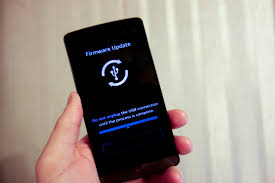
Good! That's your LG Download Mode! You can now use your favourite LG Service tools to unbrick, flash, downgrade or upgrade your LG Optimus Pad LTE.

No comments:
Post a Comment